With today’s unprecedented adoption of remote work, telecommuting tools have become the driving force for effective workplace operations and networking, especially during social distancing measures during the pandemic.
With 3.3 trillion meeting minutes hosted annually, Zoom has emerged as the popular platform for workplace teleconferencing in 2020, but other options such as Microsoft Teams and Google Meets are also heavily utilised by companies across the globe.
Such tools have allowed for effective sharing of information and seamless collaboration among remote workers, and it is set to remain a critical part of work as we move towards the post Covid-19 phase. Since it has become an important mode of communication at the workplace, knowing how to keep your calls productive is essential.
Using Zoom as a point of reference, here are a few handy tips you can adopt!
1. Set the agenda
Like any face-to-face meeting, multiple attendees in your Zoom call may have the urge to give their two cents, causing it to go off on tangents, delaying the time required to discuss the matter at hand.
Establishing an agenda will keep the meeting on track. Set up a list of items to discuss and have them ready on an online document such as Google Docs so that everyone can be granted access to it. As the meeting progresses, you or another colleague can take notes within the document, which can be shared with the attendees once the call ends.
Make the meeting more productive by sharing the document on your screen so everyone is kept on the same page. They will gain clarity on what needs to be discussed and points that have been covered with live note-taking.
2. Have all documents ready for screen sharing
On the note of screen sharing, ensure you have all the documents you intend to share ready in separate tabs or files. This way, you reduce the time taken to search for those, speeding up the meeting effectively. However, you may be requested to open a document you don’t have ready – in such cases, it is advised to have your files organised in your computer or online drive so that it only takes a minute to search them up.
When attempting to share your screen, Zoom provides you with options to display specific files or programmes, or even your entire screen itself. In the event that you choose the latter, be sure you have your emails or other messaging platforms closed or their notifications paused so as to avoid any unnecessary distractions or prevent any private information from leaking out.
3. Use annotating functions to improve presentation
When screen sharing on Zoom, you and other meeting participants can make use of the annotating functions to make quick notes on the screen itself. This is a great way to discuss and give feedback on visual materials such as infographics as well as presentation decks. The presenter can then click on the save button on the Zoom toolbar, which will capture a shot of the screen with the annotations. While one may argue that making simple notes offline may suffice, the visual annotation allows you to quickly jog your memory when you or your teammates work on the task thereafter.
4. Control mute & unmute functions
Typically in face-to-face meetings, attendees give full attention to the presenter and ensure there are no distractions. However, this can be challenging to achieve when working remotely owing to the fact that participants tune in from different locations. Some may be working at home with children screaming away, while others may be located in an environment with continuous background noises (think traffic sounds, clanging of crockeries at a cafe, or the equivalent). Such sounds may cause unnecessary interruptions to the call.
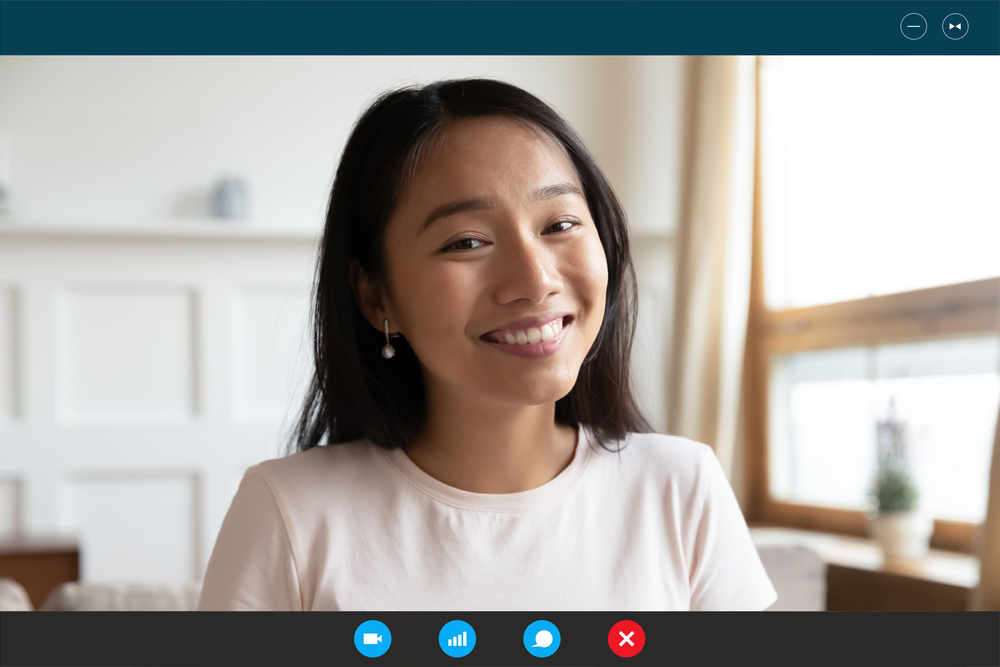
A good workaround? It is advised to establish basic meeting etiquette among colleagues. For example, if they are not speaking at a given moment, they should mute themselves. However, there may be instances where participants don’t realise that they are not on mute and are unaware that they are interrupting the call. If you’re the meeting host on the Zoom call, you can individually mute participants and immediately eliminate distracting noises.
Suppose you want to mute everyone on the call while you present, consider using keyboard shortcuts.
5. Encourage colleagues to use the chat function to drop questions
Should you be sharing a presentation on the Zoom call, a great way to avoid colleagues interrupting you is to encourage them to drop their questions in the chat function. Oftentimes, when questions are asked midway and you begin attending to them, you lose track of time. By collating all questions in the chat, you can complete what you intended to present and have enough time for questions towards the end.
6. Record the session
Lastly, record the session, especially if it is an important meeting that one has to listen back to get clarity on what was discussed. This helps especially for those who need to report minutes. In other instances, the recorded session is a great way for those who could not attend the meeting to catch. Be sure to inform participants beforehand that you will be recording the meeting and to address concerns if any.
Creating better telecommuting etiquette
As we move towards a world of work where telecommuting becomes a norm, it is, therefore, pertinent to establish etiquette to ensure more productive calls. While the above tips may seem relevant to Zoom meetings, they can also be applied to other teleconferencing tools. It is good to get acquainted with the tool your company has adopted and have a process in place so that each time you organise a virtual meeting, you can tick off the points from your agenda effectively!